How to Change the DPI of Images Exported from Slides in PowerPoint
Posted on In Software, TutorialPowerPoint uses 96 dots per inch (dpi) by default when you export a slide. The DPI of the images like .tif ones exported from PowerPoint are always 96. In the options of PowerPoint, there is a setting for choosing DPIs. However, it have no effect. For some needs like images for printing posters, larger DPIs like 150 or 300 are needed.
The DPI for PowerPoint from 2003 to 2013 is controlled by a value in the Windows registry which has no option in PowerPoint (yet) to set it.
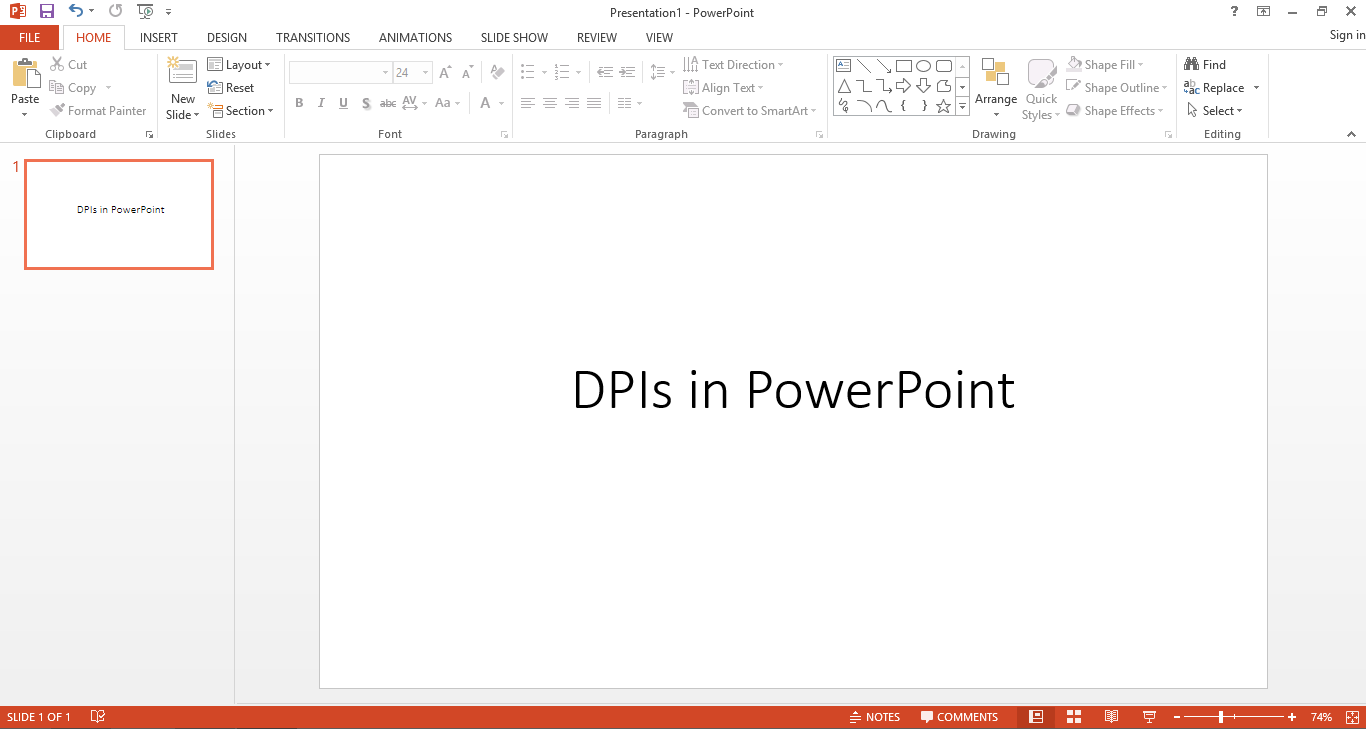
To change the DPI settings, you need to modify the DWORD registry value ExportBitmapResolution under HKEY_CURRENT_USER\Software\Microsoft\Office\VERSION\PowerPoint\Options where VERSION is the version of your Office suite (e.g. Office 2013 is 15.0). The decimal value is the DPI of the images (at most 307 which is the limit set by PowerPoint).
Here, I give 2 examples of the corresponding Windows Registry .reg file for setting DPI to 300 and 150.
dpi-300.reg (download):
Windows Registry Editor Version 5.00
[HKEY_CURRENT_USER\Software\Microsoft\Office\15.0\PowerPoint\Options]
"ExportBitmapResolution"=dword:0000012c
[HKEY_CURRENT_USER\Software\Microsoft\Office\14.0\PowerPoint\Options]
"ExportBitmapResolution"=dword:0000012c
[HKEY_CURRENT_USER\Software\Microsoft\Office\12.0\PowerPoint\Options]
"ExportBitmapResolution"=dword:0000012c
[HKEY_CURRENT_USER\Software\Microsoft\Office\11.0\PowerPoint\Options]
"ExportBitmapResolution"=dword:0000012cdpi-150.reg (download):
Windows Registry Editor Version 5.00
[HKEY_CURRENT_USER\Software\Microsoft\Office\15.0\PowerPoint\Options]
"ExportBitmapResolution"=dword:00000096
[HKEY_CURRENT_USER\Software\Microsoft\Office\14.0\PowerPoint\Options]
"ExportBitmapResolution"=dword:00000096
[HKEY_CURRENT_USER\Software\Microsoft\Office\12.0\PowerPoint\Options]
"ExportBitmapResolution"=dword:00000096
[HKEY_CURRENT_USER\Software\Microsoft\Office\11.0\PowerPoint\Options]
"ExportBitmapResolution"=dword:00000096Here, the dword value is in hexdecimal: 0x96 == 150 and 0x12c == 300. The registry settings are set for PowerPoint from Office 2003 (11.0) to 2013 (15.0).
If you need other DPIs, change the values accordingly. If you have newer version of Office, find and change the VERSION accordingly, or manually edit Windows registry in the “regedit” tool.
How to import these settings:
-
Save the content to a .reg file on Windows. Close PowerPoint if it is started.
- Right click the .reg file and select “Merge” to merge it into Windows Registry. It will ask your permission.
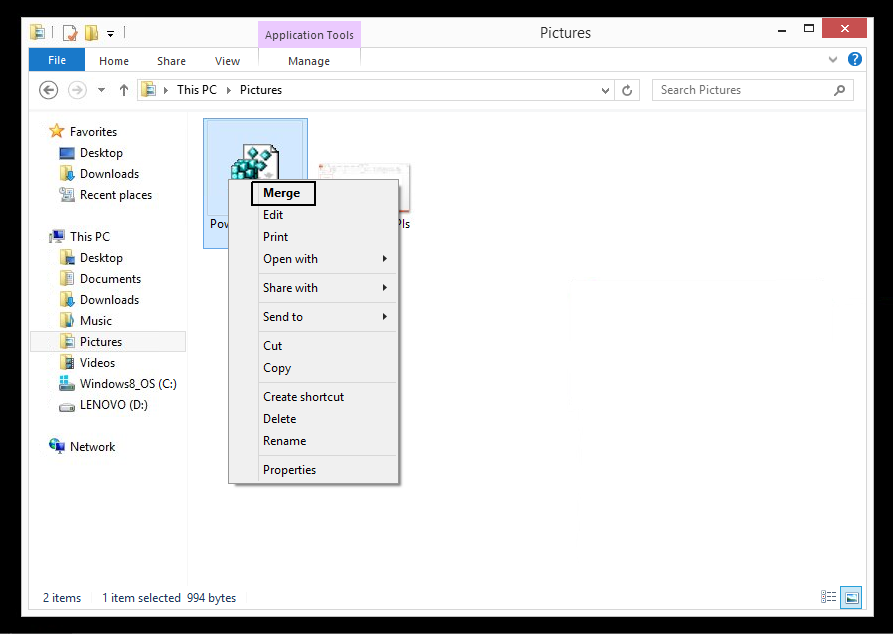
Restart PowerPoint and you can export slides to images at your designated DPI.