GNONE 3 Screenshot Keyboard Shortcuts
Posted on In Linux, Software, TutorialGNONE 3 provides screenshot tools and utils and also provides keyboard shortcuts which are convenient and quick to use. With the GNOME 3 screenshot keyboard shortcuts, users can make screenshots without having to open the Screenshot app. In general, there are 2 major categories of screenshot shortcuts: those to save the screenshot as a file, and those to copy the screenshot to the clipboard. In this post, we summarize the common screenshot keyboard shortcuts in GNOME 3.
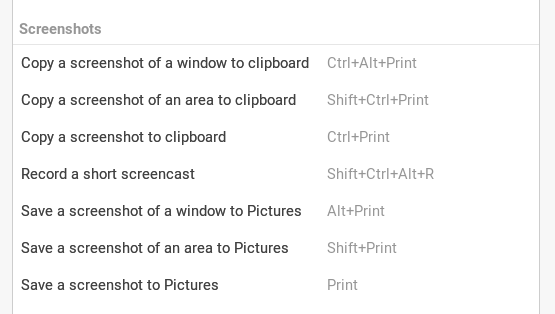
Save the screenshot as a file
This set of GNOME 3 screenshot shortcuts’ functions save the screenshot as a file after taking the screenshot. Usually the file will be saved to the Pictures folder.
Save a screenshot of a window to Pictures: Alt+Print
Save a screenshot of an area to Pictures: Shift+Print
Save a screenshot of the screen to Pictures: Print
Copy the screenshot to clipboard
This set of GNOME 3 screenshot shortcuts’ functions copy the screenshot to the clipboard after taking the screenshot. After that, users can paste the screenshot in the clipboard into tools or documents that can accept an image screenshot.
Copy a screenshot of a window to Pictures to clipboard: Ctrl+Alt+Print
Copy a screenshot of an area to Pictures to clipboard: Ctrl+Shift+Print
Copy a screenshot of the screen to Pictures to clipboard: Ctrl+Print
You may notice that these GNOME 3 shortcuts are actually the corresponding GNOME 3 screenshot shortcuts for saving to files with the additional Shift key.