Dynamics 365 Developer Extension is Now Working in Visual Studio 2017
Posted on In ProgrammingI don’t know why Jason Lattimer’s D365DeveloperExensions no more working after VS 2017 release? It seems D365DeveloperExtensions anymore supported for newer Visual Studio version. I am pretty much sure, some of you may be still struggling with installing Dynamics 355 Developer extension for your Visual Studio 2017 community or professional edition.
Not sure why this tool has been removed from GIT (https://marketplace.visualstudio.com/items?itemName=JLattimer.D365DeveloperExtensions) and some other link as well.
I have downloaded Jason Lattimer’s D365DeveloperExensions source code earlier and after a few modifications in the source code, I am doing a great job with the tool as earlier. Here you can find the VSIX file of D365DeveloperExtensions which I uploaded after little modification to work with VS 2017. So let’s download the file and see how it works-
Download D365DeveloperExtensions2017.vsix from here https://drive.google.com/drive/folders/1GnIXswj40sMfDRnjoqZK8iMBDBHhwbY1?usp=sharing
After download, you need to click on the VSIX file and install the extension. Restart your machine or close visual studio and open again.
If you are a beginner here you can follow the below steps to get quick about web resource deployment and do quick publish.
Right-click on your visual studio solution file and find the options D365 Developer Extensions -> Web Resource Deployer.
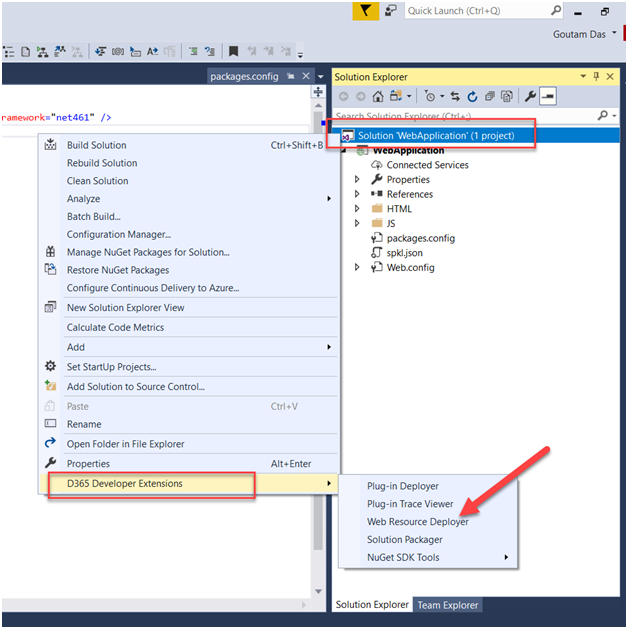
You will get the option to connect your D365 organization.
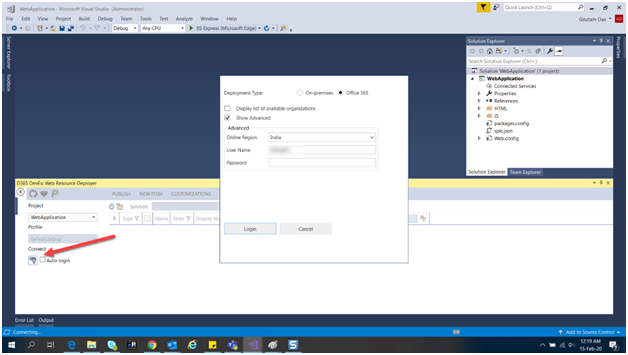
If you are connecting online instance choose “Office 365”: and then provide the necessary information to login to your organization.
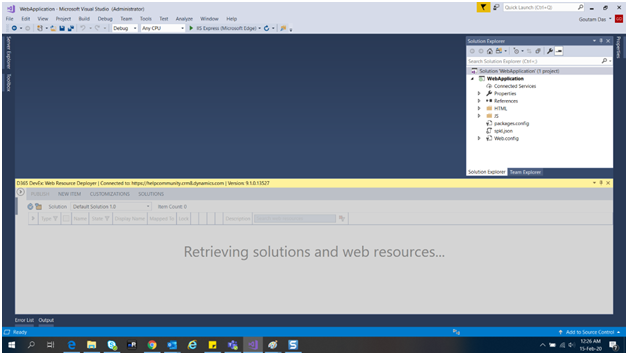
Once login you will be able to see all your web resources on the list.
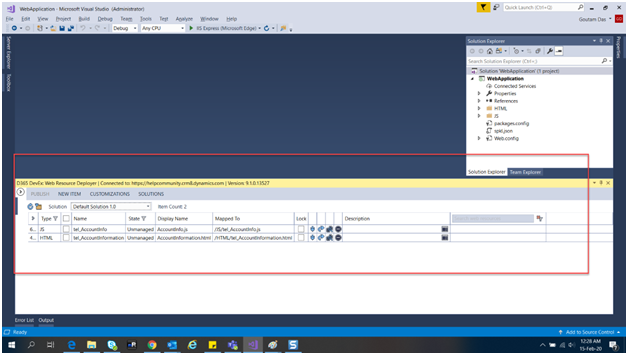
Now the important thing is that you can’t see any managed web resource over here, all you can see the unmanaged web resources which means you can deploy only managed components with this tool.
Let’s talk about how to sync the file with your solutions, assuming that you already created web resources in dynamics 365 partners support with a name called “tel_AccountInfo”. In your solution create the same name file as you created in dynamics 365. Once you created the file in visual studio solution you need to go to the “Mapped To” column and select the solution file path from there to sync. Once you do the click on the down arrow button to download the file in your local visual studio solution. Doing this you don’t need to sync every time when you want to change any web resource from the solution.
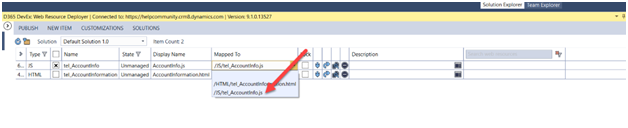
Now you can change your solution web resource file and select the files which you want to publish and click on the publish button.
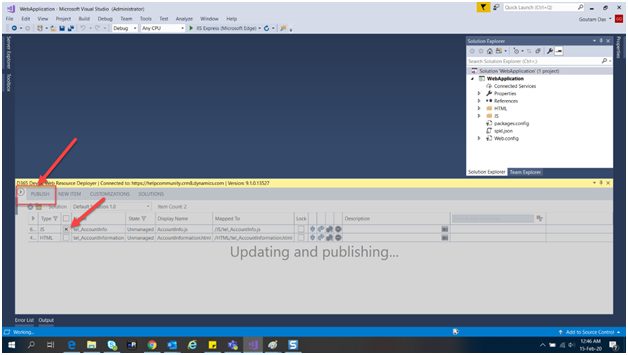
I think this is the best tool and really you would be saving more time rather than doing publish directly from Dynamics 365
hey james, seems like after the discontinuation (1 year after the deprecation) of the org service, i’m now getting “fcb ‘enable regional disco’ is disabled” error when trying to logging in. Maybe we have to update the login control?
Same here
I am currently maintaining this extension as the ownership was passed on to me after Lattimir removed the extension and deleted his repository. I am currently supporting VS 2015, 2017 and 2019 with plans to support VS 2022 when that is released.
https://github.com/tsharp/D365DeveloperExtensions
https://marketplace.visualstudio.com/items?itemName=tsharp.D365DeveloperExtensions
thank you!! it would be super lovely to have this working again.