How to Set up or Disable Call Forwarding in iOS for iPhone
Call forwarding is useful if you are expected to be unavailable for receiving calls or lose cell phone coverage for some time. Call forwarding is not something that is “new” to modern phones. It is a feature which is invented in 1960s (the patent expired in 1980) of some telephone switching systems. But with iPhone/iOS, there is a convenient call forwarding feature in iOS for you to set up call forwarding to forward calls to a landline or other phone by its number or disable the call forwarding. This post will introduce the steps for setting up call forwarding or stop call forwarding in your iPhone.
Setting up/activating call forwarding in iPhone
Step 1, Open the “Settings” app in iPhone and tap the “Phone” menu:
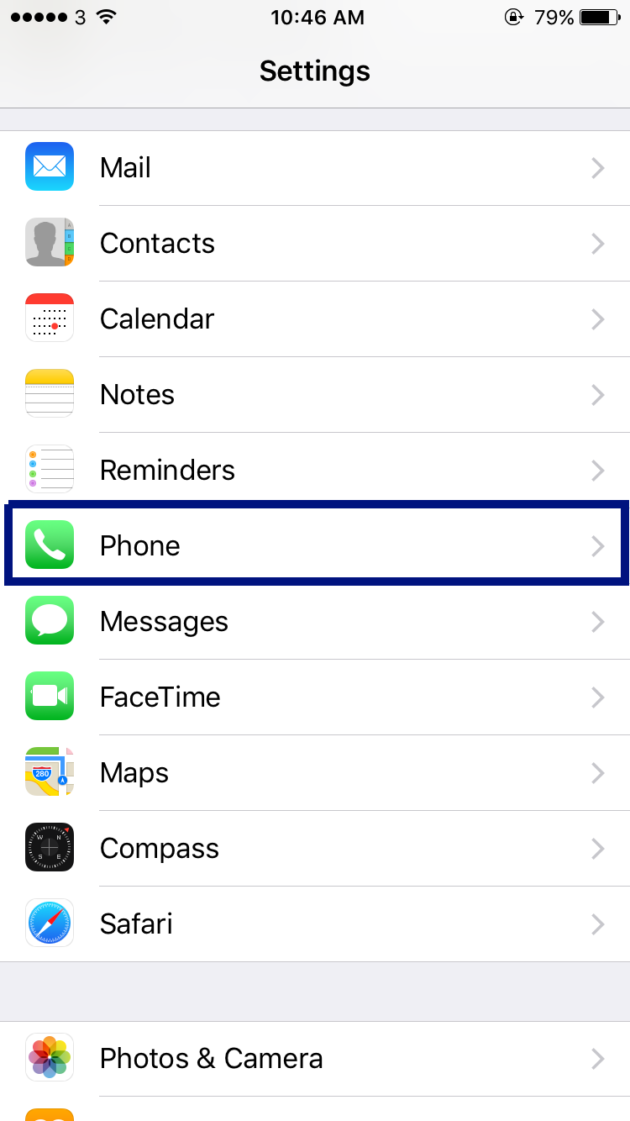
Step 2, in the “Phone” screen, tap the “Call Forwarding” menu:
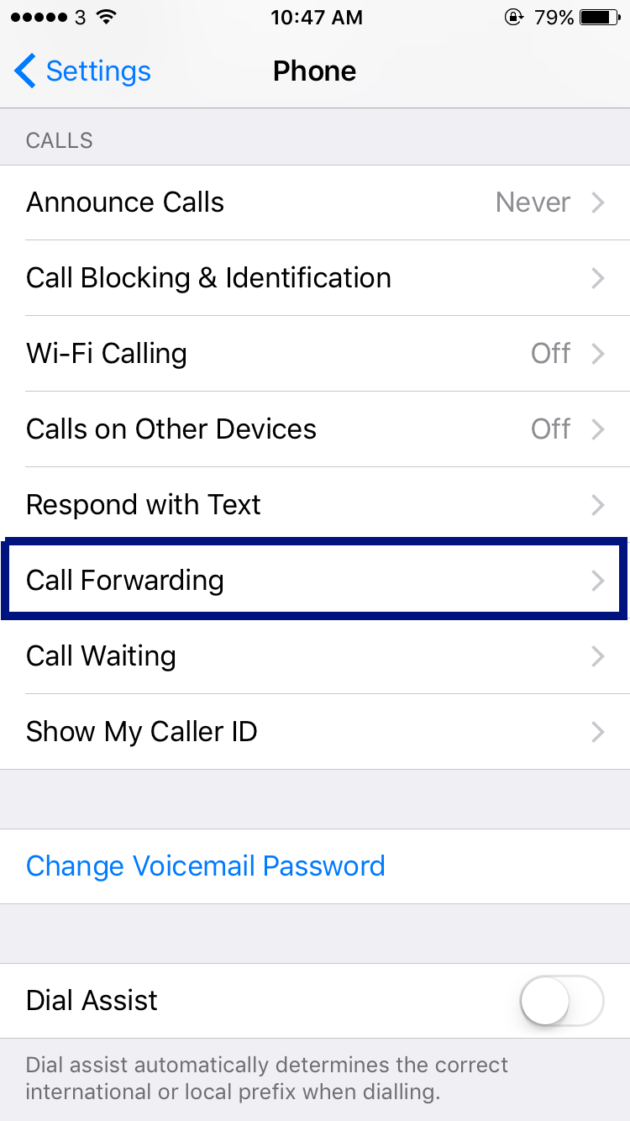
Step 3, in the “Call Forwarding” screen, tap the button to enable the call forwarding:
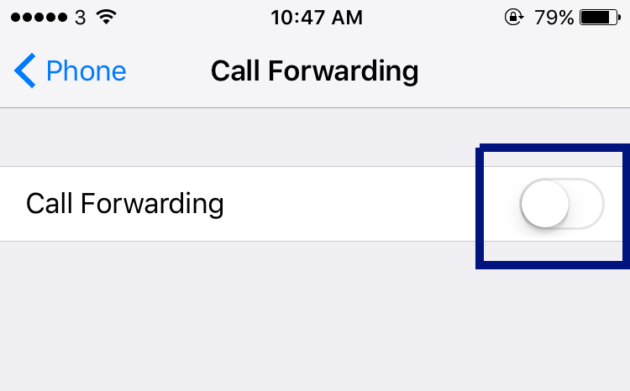
Step 4, you can then enter the number to be forwarded to:
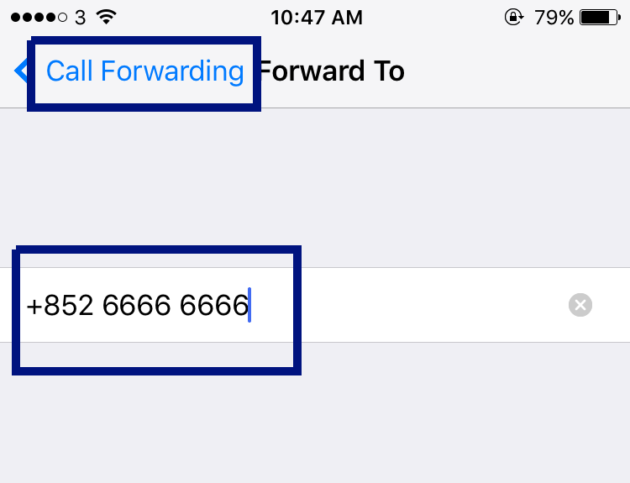
Step 5, After you finished entering the number, tap the “< Call Forwarding” button on the top left to go back to the “Call Forwarding” screen.
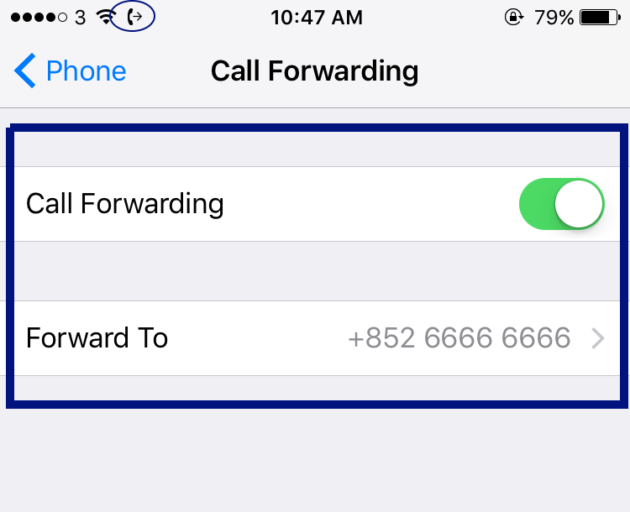
In the “Call Forwarding” screen of iPhone, you will see the “Call Forwarding” is enabled and you can view the number appears in the “Forward to” field. There is also a small “phone” and “out arrow” in the iPhone status bar indicating that the call forwarding is taking effect.
You may try to call your number from another phone to test whether the call is successfully forwarded to the number you entered.
Changing the number you forward to in iPhone
If you would like to change the number you forward to in iPhone, you may follow the steps 1-3 as in activating the call forwarding in iPhone. But in the step 4, change the number. And then follow the step 5 to view/test the call forwarding.
Stopping/deactivating call forwarding in iPhone
If you would like to stop the call forwarding in iPhone, you can follow the steps 1-3 as in activating the call forwarding in iPhone. But in the step 3, tap the button to disable the call forwarding instead of enabling it.
The status should be as follows after you deactivating it:
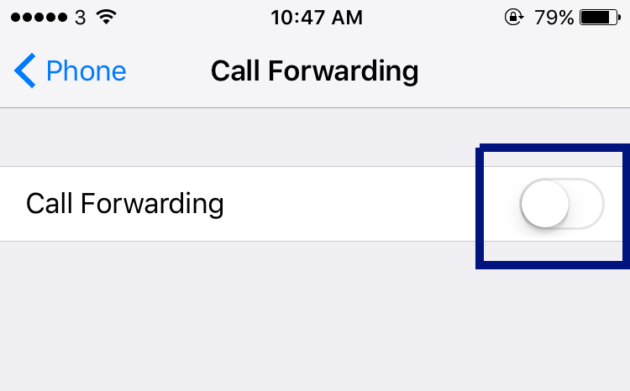
After that, the small “forwarding” icon in your iPhone’s status bar should disappear. You may call your number again to test whether your iPhone can receive the calls.
Hii !!
I did disabled my forwarding call option from My Iphone 6 but it still forward calls to my other phone. Any suggestions please
Thanks in advance !!!
You may check with the mobile network operator. They usually have a way to disable it.
Were u able to fix it? If yes can u tell me how to as well?
Thanx
It doesn’t capture my number that I key in. The setting can’t be disable. How to solve it?
I means. Can’t be enable.
You may check with your service provider whether call forwarding is supported by them.
I too disabled call forwarding but now I my ringtone is silent. please help
I can’t get calls or voicemail since installing Robokiller I disabled call forwarding still no. I’m a senior and I’m not able to get call from my Dr!!
I can’t get this robokiller deleted I can’t get calls or see that anybody called nor email I’m disabled and I need to get hold of my Dr I’ve taken off call forwarding but still no calls or voicemails and my carrier is Consumer Cellar and they haven’t been able to unconnected robokiller
Hi,
There’s another way that most cellular carriers provide for call forwarding, call waiting, etc.
You have to search the codes specific to your carrier, but it’s usually something like this:
1. Dial #004# (cancels forwarding, with Telus)
2. You should receive a message stating that the code did what you needed it to do.
Other codes enable you to input the amount of rings before forwarding and the number and so on.