How to Create Fedora Live USB Media
How to create a Fedora live USB media is introduced in this post. We can boot to Fedora operating system environment through a live USB system in the USB flash media on a USB-bootable computer without writing the computer’s hard disk. We can also install Fedora operating system from the live system environment.
Remember to backup data in the USB stick before proceeding the method below.
Command Line Method
This is the method I prefer. It’s straight forward and easy to follow as long as you are some how familiar with Linux.
Download the Fedora Live ISO image
First, download Fedora Live ISO image of different releases version.
You can even download an boot.iso and netinst.iso with smaller size if you want to install from network of local image. The method in this part works with these images too.
Directly copy the image to USB media
Here, we introduce 2 method.
Method 1: use the livecd-iso-to-disk tool
This is the suggested method as it can handle many situations for you comparing to the following dd method.
If you have not installed the tool, install it by dnf install livecd-tools as root.
Make sure the USB is already partitioned and one disk partition is created as ext4 with sufficient space.
Then you can create the disk by command
# livecd-iso-to-disk ./fedora-image.iso /dev/sdXyHere, the /dv/sdXy is the partition’s path, such as sdb1. livecd-iso-to-disk may require you to set/format/modify the disk partition with certain commands.
Method 2: use the dd tool
We can use dd to make a direct copy from the image to USB media. Remember to backup your data on the USB media since all data will be lost after dd.
# dd if=./Fedora-Live-i686.iso of=/dev/sdX bs=8M
/dev/sdX is device name of the USB stick instead of the partition name (sdc is right, sdc1 is wrong).
Test the Live USB media
We can use qemu or other virtualization tools to try boot from the Live USB media we created.
# umount /dev/sdbX
# qemu -hda /dev/sdX -m 256 -vga std/dev/sdX is the Live USB media’s device name.
Only if it can boot, we know the media works and we can close the virtual machine.
Graphical Method with Liveusb-creator
This method can be used on both Linux and Windows. For windows users the liveusb-creator application can be downloaded from Liveuse-creator homepage.
For Fedora users, liveusb-creator is already in the repository.
# yum install liveusb-creator
Run liveusb-creator and select the “Live CD image” path and the “Target Device”, and then click “Create Live USB”. The application will write the Live image to the USB stick.
After it finishes, we can also use qemu as described above to test the Live USB media.
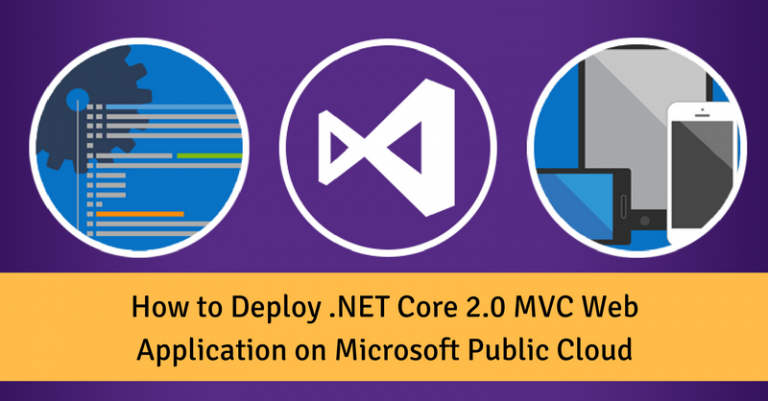
Hey,
I’ve just had a hell of a lot of trouble trying to make this LiveUSB. I’ve had to use the command line since yum isn’t working atm and I can’t fetch the software.
I used dd but with the if= param, if I just used Fedora.iso, then it failed. When I used a ./ in front of that, it worked.
So can you tell me what the ./ does when using dd?
Thanks in advance for the tips!
./ means under the current directory. Many programs recognize the direct file name without ./, such as ‘ls Fedora.iso’. Seems dd requires that the ./ should be explicitly added if the file is in current directory.